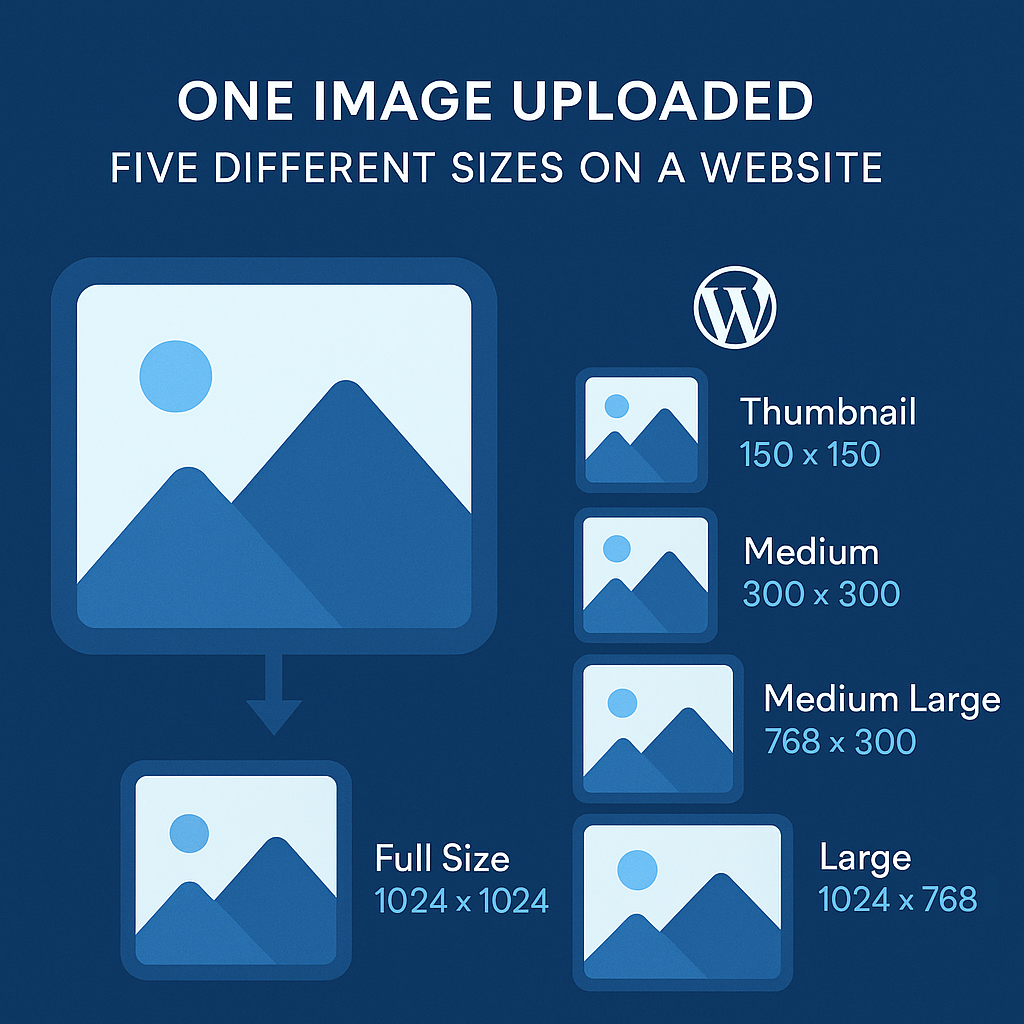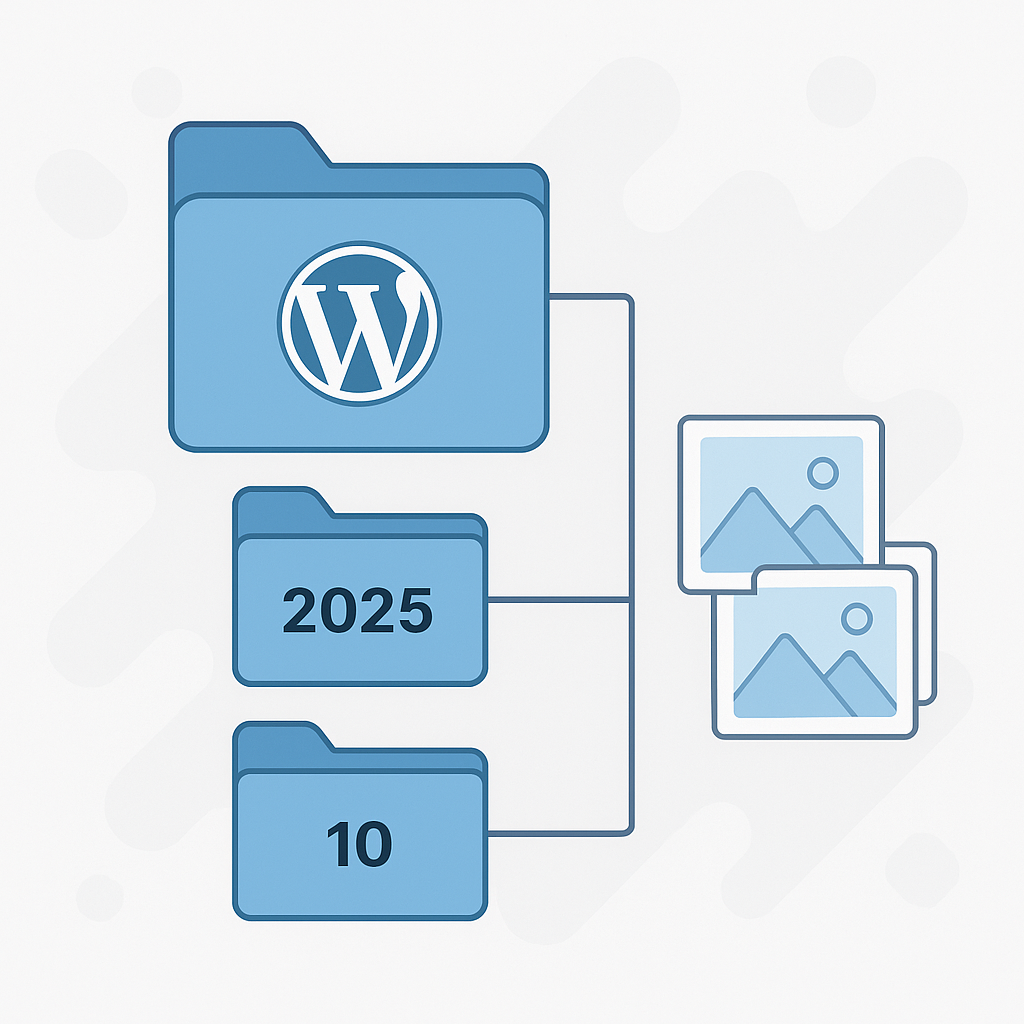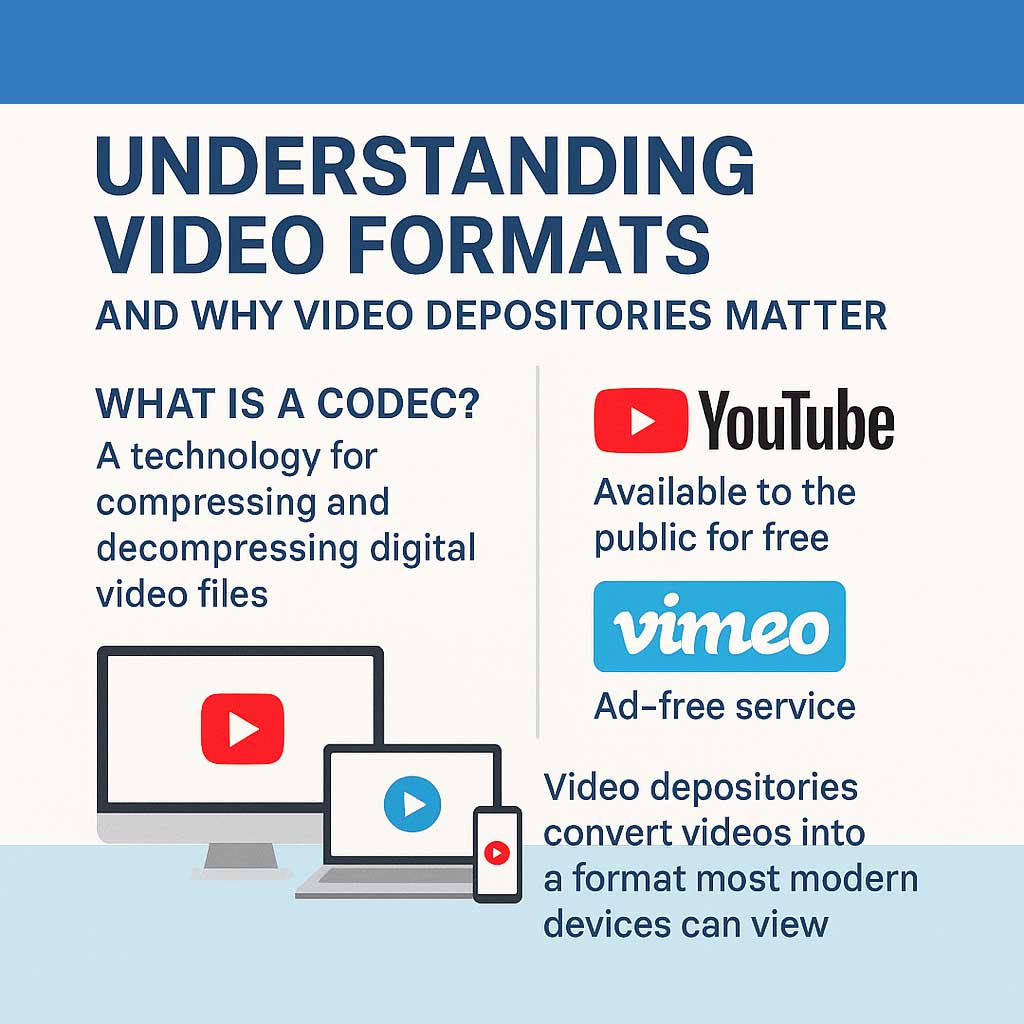When building a WordPress website, many clients assume that uploading 100 images means there will be exactly 100 image files on the server. In reality, that’s far from the case. WordPress is designed to automatically create multiple versions of each image to ensure your site looks great on every screen size and device — from smartphones to large desktop monitors.
While this feature improves performance and visual consistency, it also increases the amount of storage and bandwidth your site uses.
Why WordPress Creates Multiple Image Versions
When you upload a single image, WordPress doesn’t just store that one file. Instead, it generates several resized versions automatically. These different versions are used depending on where and how the image appears on your site — for example, a thumbnail in a blog list, a medium image in a post, or a large version in a hero banner.
By default, WordPress creates the following sizes for every uploaded image:
-
Thumbnail: A small, square version (typically 150×150 pixels)
-
Medium: A moderate-sized version (up to 300×300 pixels)
-
Medium Large: A wider version (usually 768×300 pixels)
-
Large: A larger display version (up to 1024×768 pixels)
-
Full Size: The original uploaded image
That means one uploaded image becomes five total image files stored on your hosting account.
The Impact on Your Hosting and Storage
Now, let’s put this into perspective:
If your website contains 100 original images, you’re actually hosting around 500 image files (100 originals + 400 resized versions).
And that’s just the beginning. Many WordPress themes and plugins register their own custom image sizes — for example, special thumbnails for sliders, galleries, featured posts, or WooCommerce product pages. In those cases, WordPress may generate seven or even ten versions per upload.
That’s why a website with a seemingly small image library can quickly consume gigabytes of storage, leading to slower backups, larger database indexes, and even higher hosting costs over time.
Why It Matters for Performance and Planning
The relationship between images and hosting performance is critical. Each additional file consumes server resources — disk space, caching, and bandwidth. For small “mom-and-pop” sites, this may not be a concern initially. But for larger, image-heavy sites — such as eCommerce stores or photography portfolios — the impact can be significant.
If you plan to upload hundreds or thousands of images, you’ll need hosting capable of handling:
-
Higher storage capacity
-
Faster I/O (input/output) for serving images
-
More robust CDN (Content Delivery Network) support
-
Efficient backup systems that can manage the extra files
Upgrading from basic shared hosting to a VPS or dedicated environment ensures your website remains fast, secure, and scalable — even with a large media library.
Best Practices for Managing WordPress Images
To keep your site healthy and efficient, here are a few tips:
-
Optimize before upload: Use tools like TinyPNG or ImageOptim to reduce file size.
-
Use WebP format: Modern image formats offer smaller file sizes without losing quality.
-
Limit unnecessary image sizes: Remove unused thumbnail sizes via your theme or functions.php.
-
Use an image management plugin: Plugins like Smush or ShortPixel help manage and compress existing files.
-
Host media externally (if needed): For large libraries, consider using external media storage like Amazon S3 or Cloudflare R2.
The Bottom Line
Images bring your website to life, but they also come with hidden costs in storage and performance. Knowing how WordPress handles image generation helps you make smarter hosting and maintenance decisions.
If your website relies heavily on visuals — from eCommerce products to large photo galleries — it’s important to plan ahead and choose hosting that can scale with your needs.
At 3GEES Media, we help clients optimize their websites for both beauty and performance — ensuring that what looks good also runs efficiently behind the scenes.